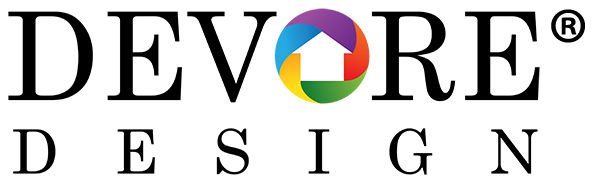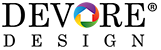So grab your notebook filled with passwords, barely charged iPhone and badly behaving Web browser and let me show you just how simple it can all really be.
Problem: pesky passwords
If you’re one of those people who fills sheets of paper with logins for your email, Facebook, bank accounts and so on, you’re not just making life more tedious for yourself, you’re actually putting yourself at a huge risk. Not having immediate access to your passwords on the go and leaving a paper copy behind, even in your home, is a dangerous habit.
Solution: A digital password guru
This sounds counterintuitive, but in order to get a grip on your countless digital accounts, you’re going to need to create just one more. LastPass is the best password manager on the market because it’s fast, secure and free to use. Download LastPass on your phone or computer, input your account details for everything from Best Buy to Facebook, and you’ll never have to remember your passwords again. 1Password and Dashlane are also great options, but I’d recommend trying LastPass before giving the alternatives a try.
Problem: Sickly speeds
How old is your router? If you had to stop and think about the answer for more than 30 seconds, it’s probably too old to give you the performance your smartphone, TV, streaming box and game systems deserve. Modern gadgets throw huge amounts of data back and forth, and if your router is the oldest gadget in the office it’s probably holding you back, making Netflix lag, online games stutter and bottlenecking the Internet speeds you pay big bucks for every month.
Solution: A new router
You don’t have to take out a loan to replace your router, and a shiny new, super speedy one can cost you less than filling your SUV’s gas tank. TP-Link is one of the most respected router manufacturers around, and you can pick up the seriously speedy Archer C1200 for as little as $59.99. It has dual-band Wi-Fi so your network won’t bog down and three antennas to boost your wireless signal to every corner of your home. Want to really go all out? Netgear’s Nighthawk X4 is even faster, with advanced software that optimizes speeds for the devices you’re using so you never have to compete with other gadgets in your home for bandwidth. At $195, the X4 is an investment, but if you’re a gamer or love 4K video streaming, you’ll definitely appreciate it.
Problem: Your phone dies by lunchtime
Why does it seem like phone batteries just aren’t getting any better? Every year we’re promised battery life that bests what’s currently on the market and after six months we’re back to having dead smartphones before we even have a chance to dig into our lunch. The bad news is because virtually every smartphone relies on rechargeable lithium-ion batteries, and that particular technology has a habit of degrading in a big way over time. The good news, thankfully, is that you can take steps early on to keep your battery in the best shape for a longer time.
Solution: Treat your battery better
First things first: Batteries get worse over time because rechargeable tech can only handle a limited number of recharges and full discharges before it starts to poop out. Letting a lithium ion battery discharge almost to the point of dying is extremely bad for it, and the universal consensus is that you should do everything in your power to keep your phone from falling below 20 percent.
If you make a habit of letting your phone hit 2 percent before recharging it, it’ll degrade faster than normal, and you’ll soon see your phone biting the dust right in the middle of your day.
OK, so what do you do if you’ve already got a busted battery and your phone is one of the many that don’t allow you to actually swap it out? You have a few options, but your best bet is to grab a portable battery pack – the ones built into cases, such as the Mophie Juicepack, are a great option if you’re prone to losing things, but you can also go for a separate accessory like those from Anker, which can provide several full backup charges.
Problem: Clogged cache
You should always shop around when you’re buying any kind of service – everything from hotel rooms and car rental to plane tickets – but did you know that hopping back and forth from site to site can actually cost you cash? Some travel websites keep tabs on how many times you’ve visited a specific page, and if they see you return multiple times they’ll know that you didn’t find a cheaper price elsewhere and jack it up a few bucks, just for kicks.
Solution: Clear your cache to save some cash!
A friend of mine did this recently and saved more than $1,000 on a hotel room and airfare around the big Consumer Electronics Show in January. The more she shopped around, the higher the prices went. The minute she cleared her cache, the prices dropped. Here’s how to do it:
In Google Chrome: Open the menu by clicking the three dots in the upper right hand corner of the screen. Click “More Tools” and then select “Clear browsing data.” When the list of data to clear pops up, make sure “Cached images and files” and “Cookies and other site and plugin data” are selected, then click the “Clear browsing data” button.
In Internet Explorer: Click the little gear icon on the top bar of the window and select “Safety” and then “Delete browsing history.” When the list pops up, make sure “Temporary Internet files and website files” and “Cookies and website data” are selected, then click “Delete.”
In Firefox: Click on the menu button and then select “Preferences.” Select “Advanced” and then click the “Network” tab. Under the heading “Cached Web Content” click “Clear Now.”
Copyright 2017, USATODAY.com, USA TODAY, Jennifer Jolly